こんにちは、株式会社Pentagon代表の山本です。
https://pentagon.tokyo
当社では「アプリを駆使した事業を立ち上げたい」方のために、アプリの設計・デザイン・開発までまるっとサポートしています。
今回は、ユーザー認証周りを巻き取ってくれるauth0について解説します。
目次
この記事を読むとできること

auth0とは?
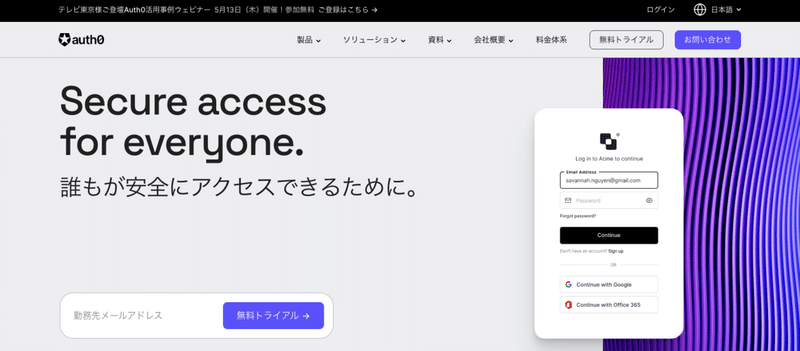
ログイン画面を簡単につくることができるプラットフォームです。
新規登録して管理画面へ
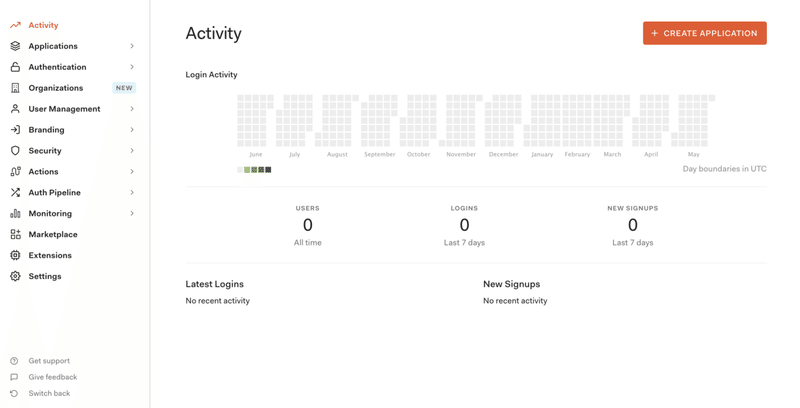
アプリケーションを作成
右上の「CREATE APPLICATION」から新規作成します。
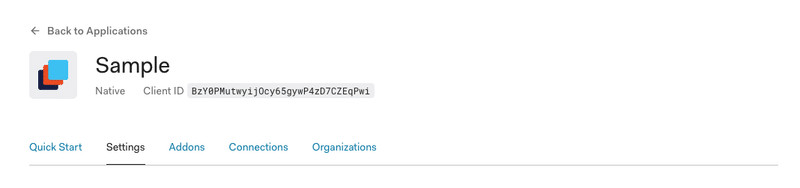
Callback URLを設定
Settingsを表示して、Allowed Callback URLsをセットします。
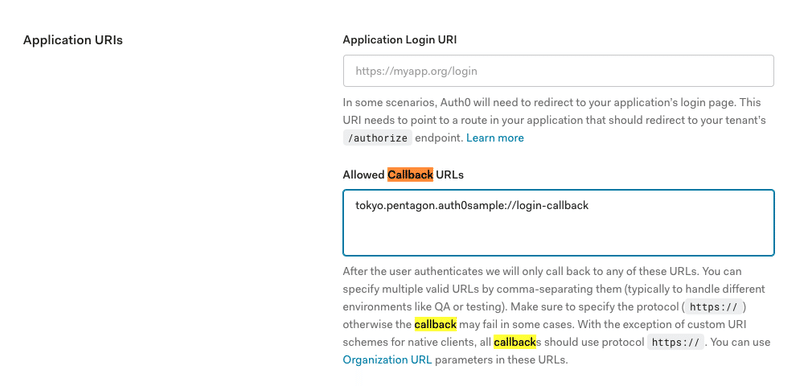
tokyo.pentagon.auth0sample://login-callbackFlutterプロジェクトの作成
flutter create auth0sampleInfo.plistの設定
<key>CFBundleURLTypes</key>
<array>
<dict>
<key>CFBundleTypeRole</key>
<string>Editor</string>
<key>CFBundleURLSchemes</key>
<array>
<string>tokyo.pentagon.auth0sample</string>
</array>
</dict>
</array>build.gradleの設定
defaultConfig {
applicationId "tokyo.pentagon.auth0sample"
minSdkVersion 18
targetSdkVersion 28
versionCode flutterVersionCode.toInteger()
versionName flutterVersionName
manifestPlaceholders = [
'appAuthRedirectScheme': 'tokyo.pentagon.auth0sample'
]
}dependenciesを追加
pubspec.yaml
dependencies:
flutter:
sdk: flutter
http: ^0.12.1
flutter_appauth: ^0.9.1
flutter_secure_storage: ^3.3.3main.dart実装
コピペで動きます。Auth0 Variablesは適宜変更してください。
import 'dart:convert';
import 'package:flutter/material.dart';
import 'package:flutter_appauth/flutter_appauth.dart';
import 'package:flutter_secure_storage/flutter_secure_storage.dart';
import 'package:http/http.dart' as http;
/// -----------------------------------
/// External Packages
/// -----------------------------------
final FlutterAppAuth appAuth = FlutterAppAuth();
final FlutterSecureStorage secureStorage = const FlutterSecureStorage();
/// -----------------------------------
/// Auth0 Variables
/// -----------------------------------
const AUTH0_DOMAIN = 'dev-8ojksw16.jp.auth0.com';
const AUTH0_CLIENT_ID = 'BzY0PMutwyijOcy65gywP4zD7CZEqPwi';
const AUTH0_REDIRECT_URI = 'tokyo.pentagon.auth0sample://login-callback';
const AUTH0_ISSUER = 'https://$AUTH0_DOMAIN';
void main() {
runApp(MyApp());
}
class MyApp extends StatelessWidget {
// This widget is the root of your application.
@override
Widget build(BuildContext context) {
return MaterialApp(
title: 'Flutter Demo',
theme: ThemeData(
// This is the theme of your application.
//
// Try running your application with "flutter run". You'll see the
// application has a blue toolbar. Then, without quitting the app, try
// changing the primarySwatch below to Colors.green and then invoke
// "hot reload" (press "r" in the console where you ran "flutter run",
// or simply save your changes to "hot reload" in a Flutter IDE).
// Notice that the counter didn't reset back to zero; the application
// is not restarted.
primarySwatch: Colors.blue,
// This makes the visual density adapt to the platform that you run
// the app on. For desktop platforms, the controls will be smaller and
// closer together (more dense) than on mobile platforms.
visualDensity: VisualDensity.adaptivePlatformDensity,
),
home: MyHomePage(title: 'Flutter Demo Home Page'),
);
}
}
class MyHomePage extends StatefulWidget {
MyHomePage({Key key, this.title}) : super(key: key);
// This widget is the home page of your application. It is stateful, meaning
// that it has a State object (defined below) that contains fields that affect
// how it looks.
// This class is the configuration for the state. It holds the values (in this
// case the title) provided by the parent (in this case the App widget) and
// used by the build method of the State. Fields in a Widget subclass are
// always marked "final".
final String title;
@override
_MyHomePageState createState() => _MyHomePageState();
}
class _MyHomePageState extends State<MyHomePage> {
bool isBusy = false;
bool isLoggedIn = false;
String errorMessage;
String name;
String picture;
@override
Widget build(BuildContext context) {
return MaterialApp(
title: 'Auth0 Demo',
home: Scaffold(
appBar: AppBar(
title: Text('Auth0 Demo'),
),
body: Center(
child: isBusy
? CircularProgressIndicator()
: isLoggedIn
? Profile(logoutAction, name, picture)
: Login(loginAction, errorMessage),
),
),
);
}
Map<String, dynamic> parseIdToken(String idToken) {
final parts = idToken.split(r'.');
assert(parts.length == 3);
return jsonDecode(
utf8.decode(base64Url.decode(base64Url.normalize(parts[1]))));
}
//
Future<Map<String, dynamic>> getUserDetails(String accessToken) async {
final url = 'https://$AUTH0_DOMAIN/userinfo';
final response = await http.get(
url,
headers: {'Authorization': 'Bearer $accessToken'},
);
if (response.statusCode == 200) {
return jsonDecode(response.body);
} else {
throw Exception('Failed to get user details');
}
}
Future<void> loginAction() async {
setState(() {
isBusy = true;
errorMessage = '';
});
try {
final AuthorizationTokenResponse result =
await appAuth.authorizeAndExchangeCode(
AuthorizationTokenRequest(AUTH0_CLIENT_ID, AUTH0_REDIRECT_URI,
issuer: 'https://$AUTH0_DOMAIN',
scopes: [
'openid',
'profile',
'offline_access'
],
promptValues: [
'login'
] // ignore any existing session; force interactive login prompt
),
);
final idToken = parseIdToken(result.idToken);
final profile = await getUserDetails(result.accessToken);
await secureStorage.write(
key: 'refresh_token', value: result.refreshToken);
setState(() {
isBusy = false;
isLoggedIn = true;
name = idToken['name'];
picture = profile['picture'];
});
} catch (e, s) {
print('login error: $e - stack: $s');
setState(() {
isBusy = false;
isLoggedIn = false;
errorMessage = e.toString();
});
}
}
void logoutAction() async {
await secureStorage.delete(key: 'refresh_token');
setState(() {
isLoggedIn = false;
isBusy = false;
});
}
@override
void initState() {
initAction();
super.initState();
}
void initAction() async {
final storedRefreshToken = await secureStorage.read(key: 'refresh_token');
if (storedRefreshToken == null) return;
setState(() {
isBusy = true;
});
try {
final response = await appAuth.token(TokenRequest(
AUTH0_CLIENT_ID,
AUTH0_REDIRECT_URI,
issuer: AUTH0_ISSUER,
refreshToken: storedRefreshToken,
));
final idToken = parseIdToken(response.idToken);
final profile = await getUserDetails(response.accessToken);
secureStorage.write(key: 'refresh_token', value: response.refreshToken);
setState(() {
isBusy = false;
isLoggedIn = true;
name = idToken['name'];
picture = profile['picture'];
});
} catch (e, s) {
print('error on refresh token: $e - stack: $s');
logoutAction();
}
}
}
/// -----------------------------------
/// Profile Widget
/// -----------------------------------
class Profile extends StatelessWidget {
final logoutAction;
final String name;
final String picture;
Profile(this.logoutAction, this.name, this.picture);
@override
Widget build(BuildContext context) {
return Column(
mainAxisAlignment: MainAxisAlignment.center,
children: <Widget>[
Container(
width: 150,
height: 150,
decoration: BoxDecoration(
border: Border.all(color: Colors.blue, width: 4.0),
shape: BoxShape.circle,
image: DecorationImage(
fit: BoxFit.fill,
image: NetworkImage(picture ?? ''),
),
),
),
SizedBox(height: 24.0),
Text('Name: $name'),
SizedBox(height: 48.0),
RaisedButton(
onPressed: () {
logoutAction();
},
child: Text('Logout'),
),
],
);
}
}
/// -----------------------------------
/// Login Widget
/// -----------------------------------
class Login extends StatelessWidget {
final loginAction;
final String loginError;
const Login(this.loginAction, this.loginError);
@override
Widget build(BuildContext context) {
return Column(
mainAxisAlignment: MainAxisAlignment.center,
children: <Widget>[
RaisedButton(
onPressed: () {
loginAction();
},
child: Text('Login'),
),
Text(loginError ?? ''),
],
);
}
}SNSログインの追加方法は?
管理画面のAuthentication > Socialからサードパーティの認証を追加することができます。
特にLINEでのログインができるのは嬉しいポイントです。
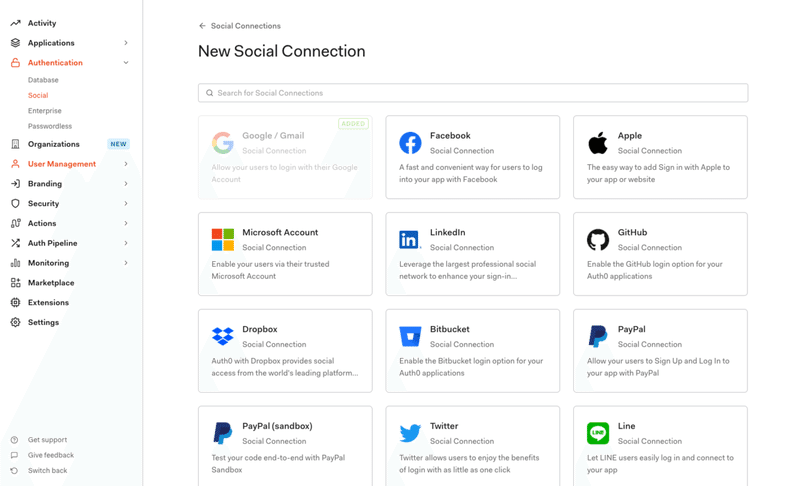
設定をすると、以下のようにサードパーティの認証を追加することができます。
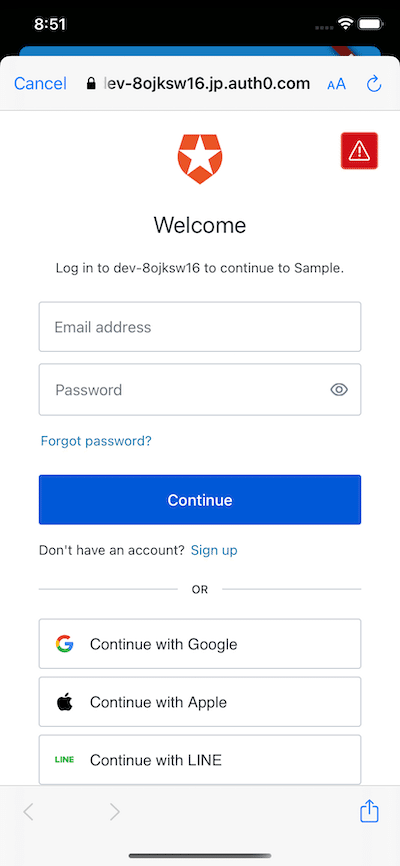
参考にした記事:Get Started with Flutter Authentication







