GoRouterで画面遷移。Riverpodのstateに値をセットする方法
こんにちは、株式会社Pentagonの山本です。
GoRouterとRiverpodを使ってアプリ開発をしていましたが、GoRouterでどのようにデータを次の画面に渡すのか、そして渡したデータをどうのようにstateにセットすれば良いのかわからなかったので、その方法をまとめました。
【こんな人に読んで欲しい】
- 画面遷移時にデータを次の画面に渡したい人
【この記事を読むメリット】
この記事を読めば、GoRouterで画面遷移する際にデータを次の画面に渡す方法、そのデータをstateに格納し扱う方法がわかります。
【結論】
結論から言うと、GoRouterでは、extraを使ってデータを渡し、ConsumerStatefulWidgetのinitStateで、データをstateに格納します。
GoRouterで画面遷移時にデータを渡す
以下では、VideoListScreenからVideoPlayingScreenに画面遷移する場合を想定します。VideoListScreenからVideoPlayingScreenに遷移するときに、再生をするVideoのデータを送るものとします。
まずは、VideoPlayingScreenに画面遷移する時、必要なデータを管理するクラスを作成します。これをVideoPlayingScreenArgsとします。VideoPlayingScreenを初期化する際に、をVideoPlayingScreenArgsを渡せるようにコンストラクタを記述します。
class VideoPlayingScreenArgs {
VideoPlayingScreenArgs({
required this.playingVideo,
});
final Video playingVideo;
}
class VideoPlayingScreen extends ConsumerStatefulWidget {
const VideoPlayingScreen({Key? key, this.args}) : super(key: key);
final VideoPlayingScreenArgs? args;
@override
VideoPlayingScreenState createState() => VideoPlayingScreenState();
}
アプリのルーターを定義している箇所で、extraを経由してVideoPlayingScreenArgsを渡せるようにします。
GoRoute(
path: videoPlaying,
builder: (context, state) {
return VideoPlayingScreen(
args: state.extra as VideoPlayingScreenArgs?,
);
},
),
次のコードでvideoのインスタンスを画面遷移時にextraとして渡すことができます。
context.push(
AppRouter.videoPlaying,
extra: VideoPlayingScreenArgs(playingVideo: video)
);
RiverpodでProvider, State, Notifierを用意
状態管理にRiverpodを使うため、Provider, State, Notifierを用意します。
part 'video_playing_screen_model.freezed.dart';
// -----------------------------------------------------------------------------
// Provider
// -----------------------------------------------------------------------------
final videoPlayingScreenModelProvider = NotifierProvider.autoDispose<
VideoPlayingScreenModelNotifier, VideoPlayingScreenModelState>(() {
return VideoPlayingScreenModelNotifier();
});
// -----------------------------------------------------------------------------
// State
// -----------------------------------------------------------------------------
@freezed
class VideoPlayingScreenModelState with _$VideoPlayingScreenModelState {
const factory VideoPlayingScreenModelState({
Video? playingVideo,
}) = _VideoPlayingScreenModelState;
}
// -----------------------------------------------------------------------------
// Notifier
// -----------------------------------------------------------------------------
class VideoPlayingScreenModelNotifier
extends AutoDisposeNotifier<VideoPlayingScreenModelState> {
@override
VideoPlayingScreenModelState build() {
return const VideoPlayingScreenModelState();
}
void setInitialState(
Video? playingVideo
) {
state = state.copyWith(
playingVideo: playingVideo
);
}
}
ConsumerStatefulWidgetを継承して画面を構築
ConsumerStatefulWidgetを継承し、initState()内で、画面遷移時に受け取ったデータをstateの中に投入していきます。
class VideoPlayingScreenArgs {
VideoPlayingScreenArgs({
required this.playingVideo,
});
final Video playingVideo;
}
class VideoPlayingScreen extends ConsumerStatefulWidget {
const VideoPlayingScreen({Key? key, this.args}) : super(key: key);
final VideoPlayingScreenArgs? args;
@override
VideoPlayingScreenState createState() => VideoPlayingScreenState();
}
class VideoPlayingScreenState extends ConsumerState<VideoPlayingScreen> {
@override
void initState() {
super.initState();
Future(
() {
ref.read(videoPlayingScreenModelProvider.notifier).setInitialState(
widget.args?.playingVideo
);
},
);
}
@override
Widget build(BuildContext context) {
return Container();
}
}
stateにデータを反映する際に、Futureで囲まないと、次のようなエラーが発生するので、気をつけてください。
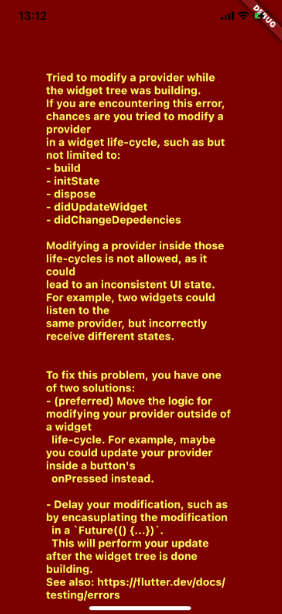
まとめ
以上、GoRouterでデータを次の画面に渡し、Riverpodを使ってstateに投入し管理する方法を紹介しました。GoRouterでintを渡す例などはありましたが、extraを使って複雑なデータを渡すサンプルが少なかったので、本記事を書きました。Flutterでの開発のヒントになれば幸いです。
